How to set up an email marketing HTML with a single image - Part II
Published in february, 13 of 2015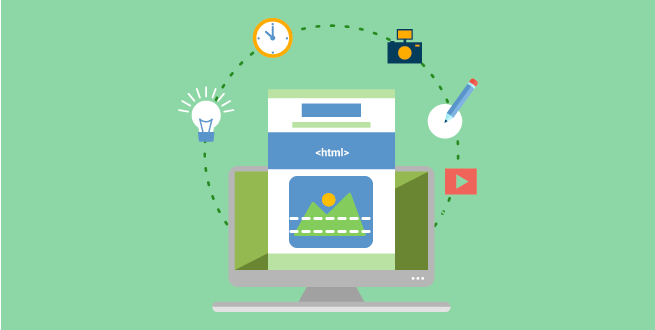
We showed last week and also on this link the reasons for why you shouldn’t adopt a single image in your email marketing campaigns. Well, as some people prefer to include the tactic in their strategy, we will teach you, that fits this profile, the best way possible to do this.
1. Set the email campaign image size
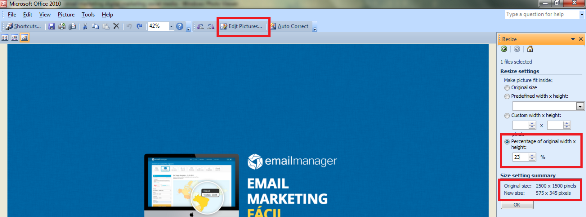
Emails should not exceed 600 pixels wide. So if your campaign is composed by only one image, be careful it doesn’t exceed this limit. If it’s larger, edit the size until you reach the maximum value.
2 Cut the image or split it into many parts
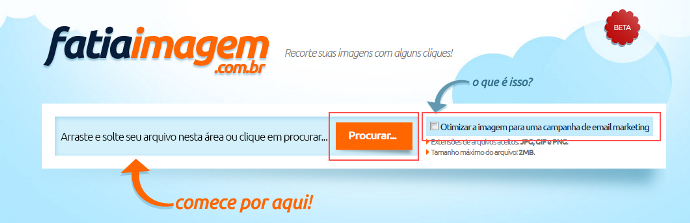
When an email marketing campaign has only one image, or part of the message, we recommend you to divide and distribute the image in parts to optimize the download. This practice is known as "slicing". To simplify the process, a Brazilian group created a very simple tool that does the job automatically as you can see on this link.
You just need to upload the image there and then choose/add/remove the amount of cuts you want to do. In fact, you can add links in the slices so that people can click on them. They will be directed to the content.
Please note: we recommend that you uncheck the option "optimize for email marketing", which is marked by default. It may seem contradictory at first, but here’s why. When active, this option keeps the image in low quality and can even display the text illegibly.
3. Upload the image in emailmanager
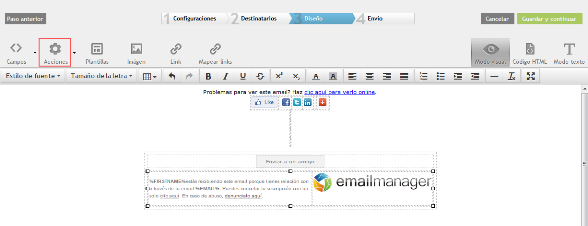
When you finish editing the image, you’ll have a link and an HTML code. You can copy and paste any of them in your campaign at emailmanager. Is that all? Yes, but we have a tip before you send it.
Open a campaign in emailmanager and select "Create my own content”. Once in the editor, select the button to focus on the content and insert the actions of "alternative view", plus links to share the email in social networks. Leave a space below and enter the footer of the campaign (final), as shown in the picture above.
With the mouse cursor in the middle, click on "Template" and select the option you want. If you copied the image link generated by the site we indicated at the beginning of this post, select the option to enter "HTML Internet”. If you copied the code, click "Copy and Paste".
Emailmanager then process the entire content of your email marketing campaign and ask you then if you want to overwrite the content or if you want to put it in the position indicated by the mouse cursor. Choose the second option and go! As a final step, make sure you visit the "Text Mode" option so emailmanager can run a version of your campaign in plain text, reducing the chances of spam.
As usual for any marketing professional, be sure to do the necessary tests and check if all the information, from the recipient list to the content and the image, is correct. With that done, just send it. Because it contains one image only, your campaign won’t be the most optimized or guaranteed to satisfy the deliverability rate, but you will for sure have done the best when you choose this strategy.
Did you like the content? Share it!
We are at social networks, so go there and tell us what you think about the tips we posted to you!
Facebook, Twitter, LinkedIn, Google+
Do you have any questions about the platform or suggestions for our blog? Send it to us through the comments!